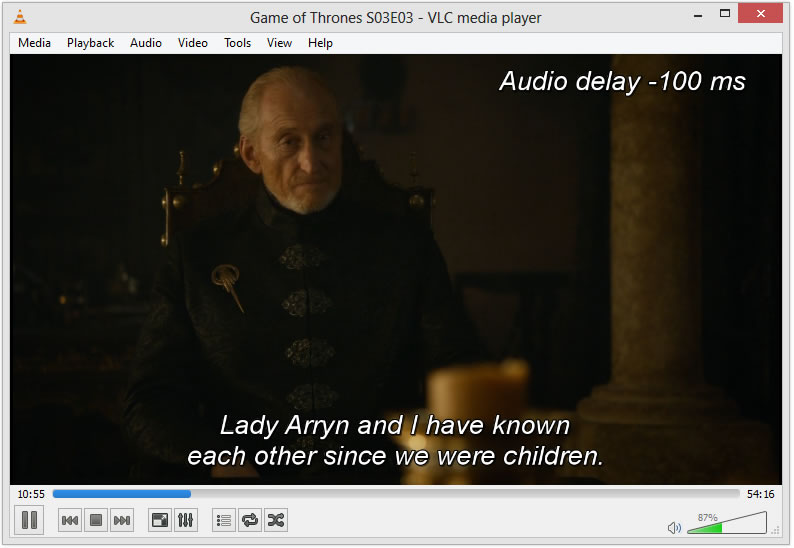There are few things more frustrating than watching your smartphone’s battery life drain away by the middle of the day when you just put it in your pocket with a full charge that morning. And as phones get bigger, processors get more powerful, and data networks get faster, the demand for juice is greater than ever.
Luckily there are plenty of things you can do to improve your battery life no matter which phone you carry. These 10 tips should be just the thing you need to help you make it through the day on a single charge.
- 1.Dial down the brightness or set it to automatic: Few things will drain your battery faster than a super-bright display. You still want to be able to see your phone, but turning down the brightness to the lowest level you can stand should greatly increase your battery life. Or you can set the brightness level to adjust automatically, which allows your phone to dynamically dial up or down on the brightness depending on your surroundings.
- 2.Stay cool: Believe it or not,higher temperatures will cause your smartphone’s battery to degrade much more dramatically over time than cooler temperatures will. This doesn’t mean you’re automatically doomed to always suffer from poor battery life if you live in Texas, but keeping your phone away from a sunny windowsill or being hotboxed in a stuffy car should increase your battery life considerably.

- 3.Don’t worry about overcharging: Many people (myself included) are still used to nickel-cadmium batteries: the kind that you were supposed to fully charge and discharge lest they lose their ability to retain a charge. But lithium-ion batteries, which you’ll find in most smartphones, don’t work that way. A partial discharge on a Li-on battery is totally fine. In fact, you’re actually better off charging your phone whenever possible rather than letting the battery go all the way down to zero. It’ll actually help preserve your overall battery life over time.
- 4.Turn off the features you don’t need (Bluetooth, GPS, Wi-Fi, LTE): Bluetooth, GPS, LTE and Wi-Fi are all wonderful things, but you don’t need to use them all of the time, and when they aren’t in use they’re killing your battery. Do you only connect to your Bluetooth headset whenever you get in the car? Then turn Bluetooth off for the rest of the day. Going on a road trip with nary a Wi-Fi network in sight? Shut it down. Not going anywhere at the moment? Bye bye GPS. Some phones even allow you to turn your access to LTE on or off. The more your phone searches for a network, the more battery life it uses. So again, if you aren’t using it, lose it.
- 5.Check for email on your own: Don’t make your phone fetch your email for you. Set your email update schedule to manual and check on it yourself. This way your battery isn’t in constant use as your phone pings the servers every few minutes.
- 6.Update your phone’s software and apps: If you’ve ever paid attention to the fine print when updating the software on your phone, then you’ve probably seen a line bur
 ied in there about improved battery life. The same goes for apps, which are often updated to use less energy. Making sure you’re always up to date is one of the easiest ways to save on battery life.
ied in there about improved battery life. The same goes for apps, which are often updated to use less energy. Making sure you’re always up to date is one of the easiest ways to save on battery life. - 7.Close out background apps: Use your phone’s multitasking abilities to fully close down the apps you’re not using. If there are some apps you always use, you can keep those kicking around in the background for faster access, but chances are you have a ton of stuff open that you haven’t used in weeks.
- 8.Stay out of poor-signal areas (or use Airplane mode)Searching around for a signal in an area where there isn’t any can be a serious drain on battery life. But it’s hard, if not impossible, to avoid areas with poor coverage. What you can do, however, is activate airplane mode as you pass through them, which turns off your phone’s cellular radio (along with Bluetooth, GPS and Wi-Fi). You won’t be able to check your email or make and receive calls, but it’s a good trick if you’re running low on battery and passing through a relative dead zone.
- 9.Use built-in power management software (or download some): Some phones come preloaded with apps designed to increase your battery life — use them. And if your phone dosen’t come with any battery-saving software, you can always download some. There are plenty of apps out there claiming they can double your phone’s battery life if used properly. I’d take claims like that with a grain of salt, but they probably can’t hurt.
- 10.Get a battery case: If you’ve tried everything else, and you still can’t make it through the day without stopping to charge your phone at Starbucks, you might want to consider getting a battery case. Battery cases are available for nearly every phone out there and many will double your battery life. Some even promise to triple it. Sure, they add some bulk, but wouldn’t you rather have a bigger lump in your pocket than a dead phone?
I HOPE THAT AFTER FOLLOWING THE ABOVE TIPS YOUR DUMB BATTERY WILL ALSO BECOME SMART LIKE YOUR PHONE.